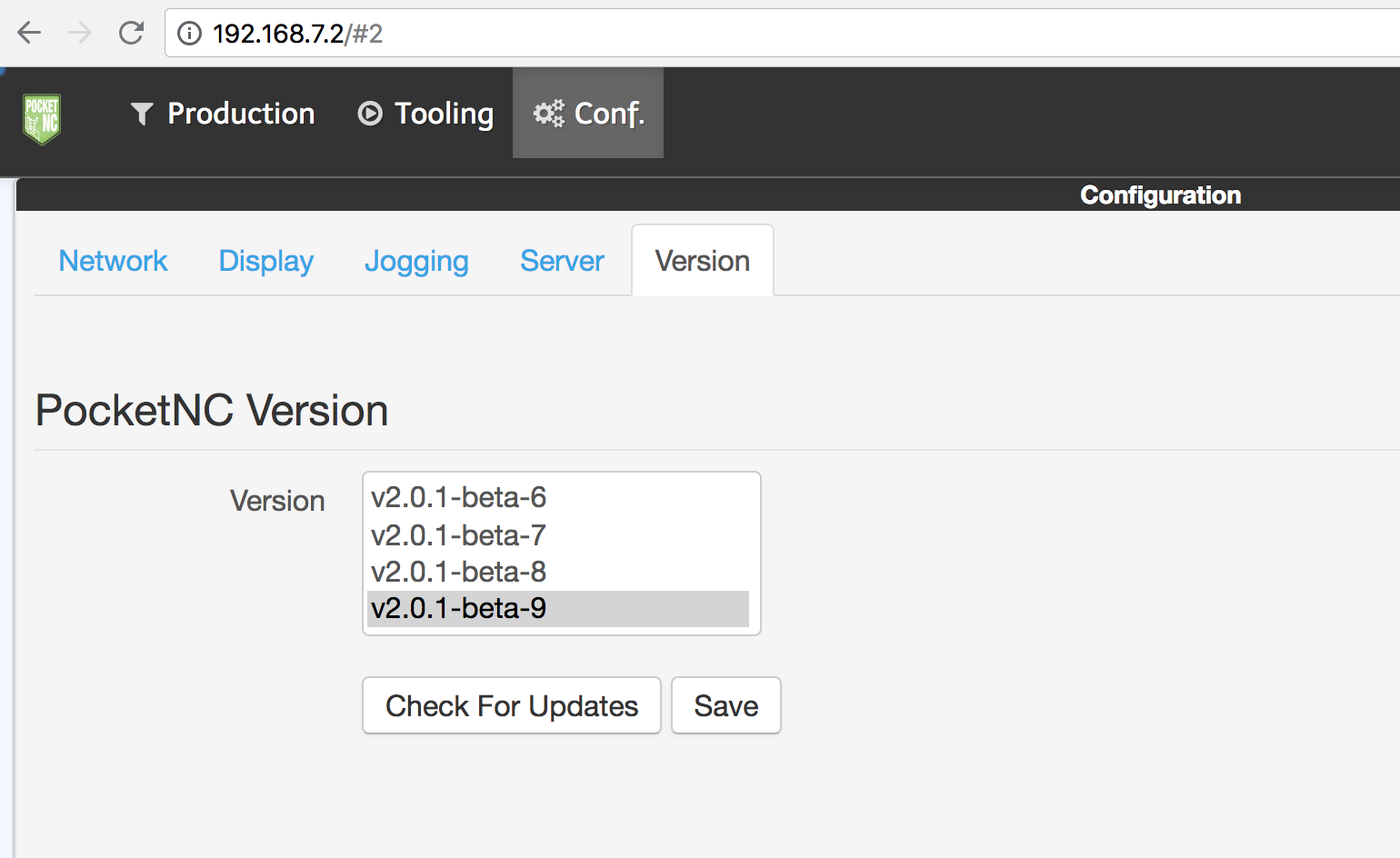Revision History
Latest update to software notes: September 3, 2019
Introduction
This document contains the instructions for users to upgrade the software that their machine is running
If you have any questions about how to use this tutorial, please contact us here.
Release Notes for Software Versions
Version | Date | Notes |
v4.6.1 | July 1, 2020 | Fixes issue that prevented USB drives from auto mounting. |
v4.6.0 | June 23, 2020 |
|
v4.5.3 | May 14, 2020 |
|
v4.5.2 | May 7, 2020 | Fix for bug that had broken the ability to restart services from the server configs System page. |
v4.5.1 | Mar 20, 2020 | Allow web socket connections from sub domains of pocketnc.com |
v4.5.0 | Mar 18, 2020 |
|
v4.4.0 | Feb 25, 2020 | Several usability improvements related to the Server Config page. |
v4.3.1 | Feb 20, 2020 | Bug fix for previous release, corrects "Run From" button being stuck in disabled state on V2-10s. |
v4.3.0 | Feb 19, 2020 |
|
v4.2.0 | Aug 29 2019 |
|
v4.1.3 | May 10, 2019 | More V2-50 fixes. Raised temperature limit and stopped tool probe routine from looping |
v4.1.2 | Apr 12, 2019 | Bug fix. G54 offset properly account for when tool probing. |
v4.1.1 | Apr 5, 2019 | Fixed several bugs related to V2-50 pressure and temperature sensors. Fixed bug that prevented newly uploaded G-Code program from automatically opening in some situations. |
v4.1.0 | Mar 29, 2019 | Integrated V2-50 pressure and temperature sensors. This stops the high-precision spindle from operating without an air supply or outside its designed temperature range. Also added a shorter 10 minute warmup cycle for the V2-50 that is required after 12 hours idle, and raised the idle time before the full warm up is required to 7 days. |
v4.0.1 | Mar 5, 2019 | Fixed mouse wheel jogging bug where metric increments were being interpreted as imperial. |
v4.0.0 | Feb 19, 2019 | Improved G code program upload/download Prior versions of the UI could only handle files about 2.5MB in size. With this update the UI can handle files over 100MB in size with upload and download indicators to show progress. This allows the Pocket NC to handle programs with millions of lines of G code.
Spindle clocking For machines with the necessary hardware (machines released around June 2018), the measured spindle speed will be shown in the DRO panel. If the machine doesn't have the necessary hardware (the V1 and V2's released prior to June 2018), the DRO will show the commanded speed with any spindle speed overrides applied.
Improved metric jogging increments The Jog widget now has sensical fixed step sizes when in metric mode (1mm, .1mm, .01mm and .001mm).
Improved MDI interface An indicator was added to the MDI input to show when an MDI command was actually sent to the Pocket NC (a green check indicates the command was successfully sent to the Pocket NC). Better error notifications are shown when MDI commands are not successful or are not able to be sent.
Improved Work Offsets panel Fixed bugs with the Work Offsets panel that would trigger a refresh of the UI and/or to improperly set work offsets.
Improved workflow for connecting over ethernet The Pocket NC can be connected to a network using its ethernet port, which is required to receive updates. You can also connect to the Pocket NC UI over the network, but it required changing settings in the Conf tab for it to work. Now you can connect to the Pocket NC UI without needing that extra step. |
v3.7.0 | Sept 13, 2018 | Added a status button to the configuration tab to remove programs and big log files from the Beaglebone Board |
v3.3.0 | July 15, 2018 | Removed unnecessary Power and Stop buttons, renamed Shutdown to E-Stop and added a power button for properly shutting down the beaglebone |
v3.2.0 | July 5, 2018 | Improved the compensation table UI for added flexibility in calibrating a machine |
v3.1.0 | July 4, 2018 | Added the ability to upload and download the machine specific calibration data. |
v3.0.0 and v3.0.1 | June 2018 | Fixed bug that caused UI to freeze if changing tabs after running a program. |
V2.0.1-beta-9 and 10 | May 2018 | Fixed tool table issues with units set to mm. Added A and B compensation tables to Linux CNC settings. |
v2.0.1-beta-8 | January 2018 | Fix to prevent freezing when large files are loaded. |
v2.0.1-beta-7 | Nov 2017 | Fixed scrolling and better program line number following. |
V2.0.1-beta-3 -6 | Oct 2017 | Can use tool probe after running a program. Fixed ability to delete files before loading a file, fixed update script to properly call pre- and post-scripts. |
Tools Needed
Ethernet cord
Ethernet port with internet access
Section 1: Software Update
You can check the version of the software that you are running by opening the user interface and going to the Conf > Version tab. Scroll down in the version window until you find the one that is highlighted.
If you are running an earlier version of the software and want to update, start by going to config > status and then clearing g-code files and logs (depending on the version currently being run, the status tab may not be available, if this is the case just skip this step). Then plug in an ethernet cord that is connected to internet access into the ethernet port on the front of the machine. You should see green and yellow LED’s light up next to port when the machine detects an internet connection.
Click on the “Check for Updates” button. The machine will populate any new versions of the software into the version window. You may need to wait a few minutes for connection to be established and for the updates to populate. Click on the software version that you would like to install and then click “Save.” The Beaglebone will save the new version of the software, then reboot. This process may take several minutes.
Do not unplug the machine or the ethernet cord while the software is updating!
As soon as the machine indicates that it is not connected in the bottom left hand corner of the screen clear your browsing cache. On a Chrome browser go to Settings > Advanced > Clear Browsing Data. You only have to clear ‘Cached Images and Files.’ This step may be a bit different with other browsers. Then reload the software UI page. Once the machine has rebooted, check that the desired version of the software was installed by going to the Conf > Version tab and checking which version is currently being run.
Section 2: Troubleshooting
While it can take 5 minutes or so to see the software versions available, sometimes the new versions do not come up. Be sure that you have an internet connection through the ethernet first, but if there is connection and you still don’t see the updates try the following:
The Beaglebone doesn't have a battery to maintain a system clock, so it relies on the network to properly set the time. Sometimes it can't establish a connection with the time setting server. The date defaults to Feb 2015, which causes issues with contacting secure sites over https.
Go into the terminal window (Mac) or open Putty (Windows - can download this to your computer from the internet - search Putty).
We can test that the time stamp is the problem with this command:
curl https://www.github.com/PocketNC
If it complains about SSL certificate problems, then the date issue is likely what's wrong. Type in the command: date
Here's the command to set the date to something reasonable (can change it to the current time, but anything after the latest software update date will work): sudo date -s '2018-08-29 08:44:00'